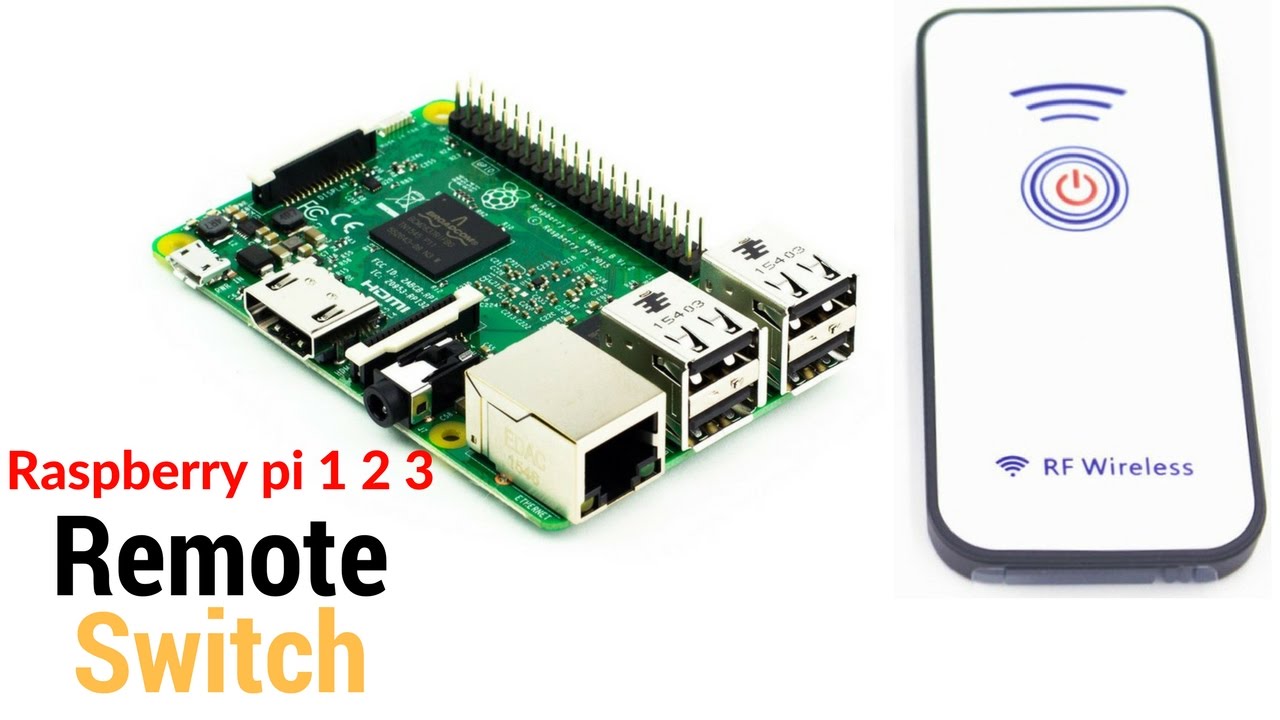How To Remotely Control Raspberry Pi: Easy Guide!
Are you tired of being tethered to your Raspberry Pi, limited by its physical location? The ability to remotely control your Raspberry Pi unlocks a universe of possibilities, granting you access and control from anywhere in the world, transforming a small computer into a powerful, versatile tool. It's a game-changer for projects, education, and even simple convenience, freeing you from the need to be physically present.
The quest for remote access to a Raspberry Pi often begins with frustration. The search engine results, filled with cryptic jargon and incomplete instructions, can feel like navigating a digital maze. "How to remotely control a Raspberry Pi?" is a query that echoes across forums and tech support threads, a testament to the demand for this crucial functionality. Its a common problem, however, that is solved with the right information. The solutions are generally straightforward, and the benefits far outweigh the initial setup time.
Lets consider the fundamentals, the bedrock upon which remote access is built. The underlying principle is remarkably simple: establish a secure connection between your device and the Raspberry Pi. This can be achieved in a multitude of ways, each with its own advantages and disadvantages. The choice depends on your specific needs, your level of technical expertise, and the level of security you require. No single "best" solution exists; rather, the ideal approach is determined by the context.
For those just starting out, the most accessible method involves leveraging services already built into the Raspberry Pi operating system. The Raspberry Pi OS Desktop, for example, allows for straightforward configuration through its graphical user interface (GUI). The process typically involves enabling Secure Shell (SSH) within the configuration tool, found under the Interfaces tab. SSH provides a secure, encrypted connection, allowing you to execute commands and transfer files. Think of it as a secure tunnel that transports your instructions to the Pi.
For those working with the Raspberry Pi OS Lite, a headless (no monitor, keyboard, or mouse) configuration, the process is slightly different. During the initial setup, when flashing the SD card with the operating system image, advanced options provide opportunities to pre-configure SSH and other remote access settings. This streamlined approach is popular for projects where the Raspberry Pi will operate in a standalone capacity, hidden away in a project or installed in a remote location, away from the users normal desk setup.
Beyond these fundamental methods, a plethora of applications and services exist, each offering unique features and capabilities. Some are designed for ease of use, catering to beginners, while others provide advanced control for experienced users. The landscape of remote access tools for the Raspberry Pi is varied, offering users a wide selection of options.
One of the most promising solutions to consider, is what is called, Raspberry Pi Connect. This service, designed with ease of use, runs in the background, waiting for connections. It is a user-friendly way to access your Pi remotely. It typically starts automatically upon boot, meaning there's no complicated configuration each time you turn on your device. Its presence is often indicated by an icon in the top right corner of the desktop environment. This allows the user to interact with your Raspberry Pi remotely.
The process of connecting to the Raspberry Pi Connect service is done through a users favorite web browser, after typing a URL to the connect web interface. This allows the user to manage all connected raspberry pi devices easily. This browser-based interface provides a convenient way to remotely control the Pi, offering a simplified experience without the need for complex command-line operations.
The beauty of remote access lies in its versatility. It opens doors to a broad spectrum of applications. Imagine controlling a home automation system from your smartphone, monitoring environmental sensors in a remote location, or even debugging a software project without physically being present. The possibilities are limited only by your imagination and the capabilities of your Raspberry Pi.
Ultimately, mastering remote control of your Raspberry Pi empowers you to take your projects and your skills to the next level. Whether you're a seasoned developer, an enthusiastic hobbyist, or a student exploring the world of computing, understanding the intricacies of remote access will prove an invaluable asset. The shift from physical to remote interaction transforms the Raspberry Pi from a local tool to a global device, ready to respond to your command from anywhere, anytime. The advantages and benefits far exceed the cost of time invested to set everything up.
Embracing the journey of remote access means embracing a more efficient and versatile approach to computing. It offers a potent reminder that the greatest innovations often emerge from the simplest concepts, elegantly implemented. By taking the time to learn the intricacies of remote control, you position yourself to unlock the full potential of your Raspberry Pi and embark on a new era of digital possibilities.
Heres a table summarizing the key aspects of remote access and the tools commonly used:
| Feature | Description | Tools/Methods |
|---|---|---|
| Purpose | To control and manage a Raspberry Pi from another device (computer, phone, etc.) over a network. | SSH, VNC, Raspberry Pi Connect, cloud services |
| Network Types | Local network (LAN) and/or the internet (WAN). | Port forwarding, VPN, cloud-based solutions |
| Common Methods |
| SSH clients (PuTTY, Terminal), VNC viewers (RealVNC, TightVNC), Browser-based access |
| Security Considerations | Encryption, strong passwords, firewall configuration, two-factor authentication. | SSH keys, HTTPS, updated software |
| Advantages | Convenience, accessibility, remote troubleshooting, data transfer, automation. | Access from anywhere, control and monitor projects, easy setup in some cases. |
| Disadvantages | Security vulnerabilities if not configured properly, potential for network dependency, latency depending on the connection speed. | Security risks, network dependent, potential for slow speeds. |
| Complexity | Varies depending on the chosen method and network configuration. | From simple SSH configuration to complex cloud setups |